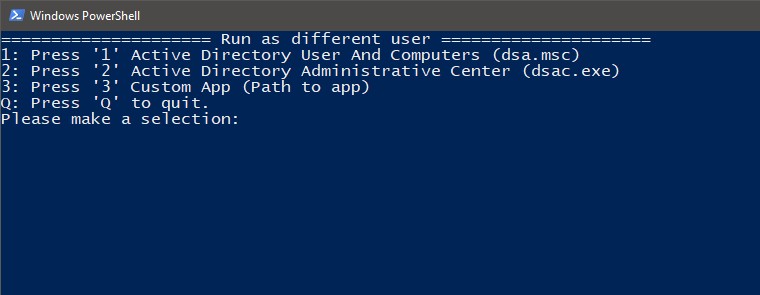Running some applications from menu start in Windows 10 as different user is a little tricky. You can try to click on application icon in the same time holding Shift button, to see additional option, but it doesn’t work on all applications. Especially not on these pinned to Menu Start.
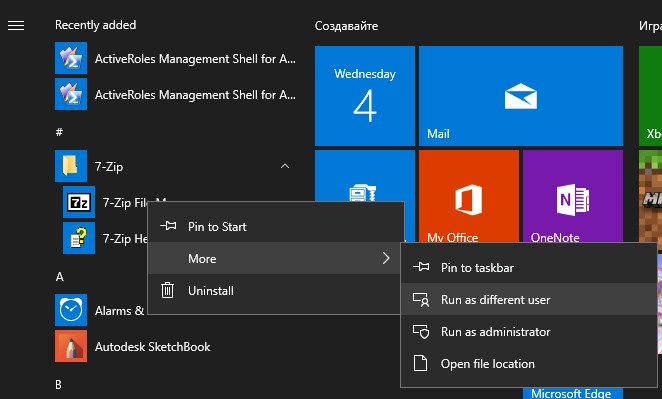
You can Run as different user option in two ways.
Enable runas in registry
To enable a registry value to show Run as different user in the right-click menu (in Windows 10 Start screen). Copy the following lines to Notepad, and save the file with .reg extension. For example: showrunas.reg
1 | Windows Registry Editor Version 5.00 |
Now just double click on showrunas.reg. Logoff and login back, or restart Explorer shell for the change to take effect.
Use runas Powershell command
Open Powershell and run command:
1 | runas /user:username@domain "mmc.exe dsa.msc" |
In this example you will run Microsoft Management Console with Active Directory Users and Computers snap-in. Just change username and domain value.
Runas script
I also wrote a small and simple script that allows you to start (as different user and custom domain) the Active Directory snap-in (dsa.msc), Active Directory Administrative Center (dsac.exe) and any other application provided as a path to executable file.
Copy below code and save as runas.ps1 file.
1 | function Show-Menu |
Run this script in PowerShell and follow instructions on screen.