Everyone who is using Kali Linux, also uses a lot of Python tools. If you have recently installed or updated something in the last few days you might have received an error like:
1 | error: externally-managed-environment |
I received similar and now I will explain you how to fix it.
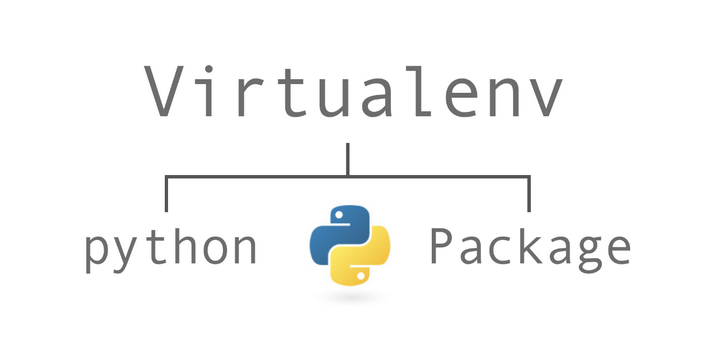
Before we start fixing anything a bit of theory. And since someone already wrote a good theory, I’ll throw in a bunch of quotes.
What is virtualenv?
virtualenv is a tool to create isolated Python environments. virtualenv creates a folder which contains all the necessary executables to use the packages that a Python project would need.
What about error itself?
As the message you’re getting explains, this is actually not an issue with Python itself, but rather your Linux distribution (Kali, Debian, etc.) implementing a deliberate policy to ensure you don’t break your operating system and system packages by using
pip(or Poetry, Hatch, PDM or another non-OS package manager) outside the protection of a virtual environment.This has been a long-standing recommendation from both the Python team and Linux distros, due to the severe problems that frequently occur for people as a result of using
pipor other package managers directly with your system Python.
And if you want to go deeper you can check PEP 668 – Marking Python base environments as “externally managed”
What error suggest to do?
Like the error message says, you have a few options:
- To install dependencies required by your/others’ Python code, create and activate a virtual environment for your project, and then use pip (or another non-system package manager, like Poetry, Hatch or PDM) to install the packages you need.
- For command-line applications and tools you want to be available system-wide, install and run them with a tool like pipx.
- To install and manage your own version of Python separate from the one bundled with your operating system, try a tool like Pyenv.
- If the packages provided by your distribution meet your needs, install the software you want with your system package manager (
apt,dnf/yum,pacman, etc) instead. See your distro’s documentation for more information.
Fix
In simple words, and step by step instruction, here is what you can do.
In my other article about useful Linux commands I described GitHub-Repo-Updater tool which is helpful, to keep up to date all GitHub repos you ever pulled. So I will describe this tool as example of fixing issue.
So, simply try to install something using pip in Kali (or any Debian based distro).
1 | pip install gitup |
you will get error:
1 | error: externally-managed-environment |
Install virtualenv:
1 | sudo pip3 install virtualenv |
Create virtual environment:
1 | virtualenv venv |
I called mine venv. You can set up as many virtual environment as you want, or create one for all tools and call it for example venv or whatever you want.
if you use ls command you will see new folder venv is created and with the whole structure inside prepared.
If you checked links I provided above, in theory part, you know, you can set up specific Python interpreter for virtual environment:
1 | virtualenv -p /usr/bin/python2.7 test-venv |
Activate your virtual environment:
1 | source venv/bin/activate |
Once activated, you are inside virtual environment, and you can now install whatever you want using pip, and use it without any error.
To deactivate simply type:
1 | deactivate |
Other option to create virtual environment is using Python3:
1 | virtualenv -p python3 myenv |
Instead of using virtualenv you can use this command in Python3
1 | python3 -m venv myenv |
These simple steps allows you to use virtual environments.
Maybe not the greatest article, but solved my issues. I hope it will be helpful for you too.